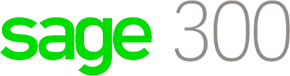- Home
- What's New
- Product
- Product Introduction
- Financial and Accounting Management
- Inventory and Operations Management
- Order Entry management
- Purchasing and Vendor Management
- Project and Job Costing
- Customer Relationship Management (CRM)
- Business Intelligence (BI) and Reporting
- Fixed Asset Management
- Resource Manager
- Sage 300 Online Solutions
- Sage 300 Add-on Modules
- Sage 300 System Requirements
- Sage 300 & Microsoft Office 365 Integration
- Price
- Professional Service
- Download & Demo
- Awards
- Contact